FaceTime Activation Error Solution: If you are among those iPhone or iPad users, who have to face FaceTime Activation Error, read this article till the end. There are some effective ways to solve this problem. Please take a glance at these ways:
How to Fix FaceTime “Waiting for Activation” Error
Turn off FaceTime and then On:
This is the simplest FaceTime Activation Error Solution, most of the users often ignore. Sometimes, just turning off FaceTime and then turning it on solves the purpose. Though there is no technical explanation of this way out, it is always worth trying.
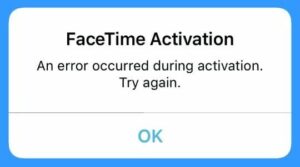
The Pathway
FaceTime-Toggle OFF—Leave it for a minute or two—Turn it back again.
Check it for Blocked in Restrictions:
If On/Off does not work and you still have to face Face Time Activation Error, the first thing that is needed to be done is to find out if FaceTime is not blocked in restrictions.
The Pathway
Settings—Screen Time—Content & Privacy Restrictions—-Disable Content & Privacy Restrictions(if you find it blocked in restrictions). If you find it impossible due to some compelling reasons, make sure that FaceTime is turned ON in the list of ‘Allowed Apps
Sign-out and Sign Back In
In order to find out the solution for Face Time Activation Error, another major thing that you can do is to check any issue with your iCloud account that is having trouble activating your FaceTime account. It will help you out if you try signing out of FaceTime and then sign back.
The Pathway:
Settings—FaceTime—Give your Apple/iPhone ID for FaceTime—Tap on Sign Out. Leave it for a couple of minutes. After that try logging back in the same way and see the result. If it is fixed, well and good, if not, you need to try something more.
Reset WiFi Settings
If possibly there are some network issues that bother you, resetting the WiFi settings is something you will need to do. But, of course, it is important you find out if there is an issue with your Wi-Fi. Usually, the users find it difficult to find out the issue. But, you definitely can give it a try. This is indeed one of the most effective FaceTime Activation Error Solutions which will help you wriggle out of the problem.
The Pathway
Settings—General—Reset—Reset Network Settings. The iPhone should reboot and then bam! If luck is on your side, you will get an activation message from FaceTime and after a while, it should get activated with your number and Apple/iPhone ID.
Details of Phone Number
If none of the above-given ways works out for you, you should ensure that you have got the right number to listen in your ‘My Number’ feature under Contacts.
The Pathway
Settings—Phone—My Number—then enter the number you use on the iPhone.
This is important to know here that the above-given measures include but are not limited to the FaceTime Activation Error Solution. Just stay updated with us, to know more and more solutions to your day-to-day problems related to your mobile phones.